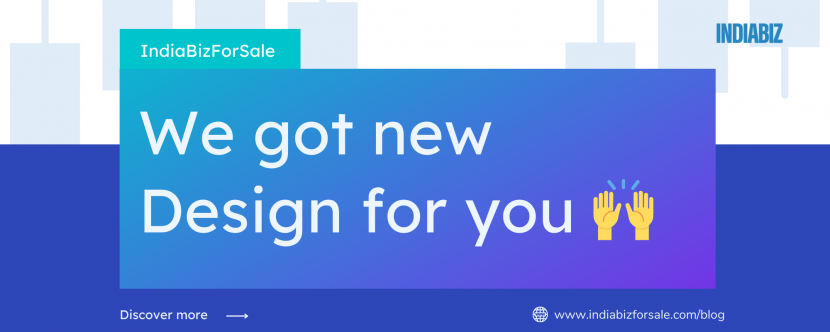Changes in Dashboard, internal messenger and more for you!
At IndiaBizForSale, our goal is to continually enhance your experience on our platform. We understand that success in business lies in effective communication and smooth interaction. We are happy to introduce a significant enhancement to your user dashboard.
There are 5 sub sections in your dashboard.
Introductions–
This section is the most important as you would find messages and contact details of the other users. Also, useful if you want to report a problem or track the progress.
My listing–
This section shows the information about your preferences, you may want to update this time to time so we can share relevant matches to you.
My profile–
This section is about you, useful when you want to change the email/phone number though we communicate with you etc…
My bookmark–
This section shows the profiles you have explored and saved for any future communication.
My downloads-
This section shows the profiles you have downloaded. Did you know that, you can download a pdf version of business/investors profiles.
Now, let’s look at each section in detail, starting with the INTRODUCTION section.
What are Introductions?
1. Introduction Received:
“Received” tab in your Dashboard-> My Introductions, shows the incoming introductions/ inquiries received for your opportunity/ profile from Indiabiz members. Clicking on the member’s name, you can view their contact details and also send a message directly to them. Name, Email and Contact Number of the introduction received can be accessed by clicking on “+Show Contact Details” link. In case, the contact details are kept private by the other party, these will be shared once they confirm the connection.
2. Introduction Requested:
“Requested” tab in your Dashboard-> My Introductions, shows the introductions/ inquiries that you have initiated to get connected with some opportunity/ profile that was listed on the platform. Clicking on the members name, you can view their contact details and also send a message directly to them. Name, Email and Contact Number of the introduction requested by you can be accessed by clicking on “+Show Contact Details” link. In case, the contact details are kept private by the other party, these will be shared once they confirm the connection.
3. Introduction Credits Left:
You can easily monitor the credits you have remaining through this section. If your credit count reaches 0, you can conveniently upgrade your membership plan by clicking on the “Upgrade Plan” link available under Dashboard-> My Introductions tab and connect with more business opportunities / investor profiles on the platform
Options available under the Feedback section helps you to keep a tab on the progress of your conversation.
Within the first 7 days of your introduction request, you will also notice an option under Feedback named “Report Problem”. In case, for any reason the introduction is not successful (eg. opportunity/ profile is no longer available or has changed drastically), you can click on Report Problem and share your feedback. Our support team shall look into the case and take necessary action to reverse the introduction credit to your account so you can use it to connect with other opportunities / profiles.
We request you to report the problem within 7 days from the date you requested introduction.
Above covers the information on the updated dashboard, we promise to keep improving the user experiences for you, and keep coming back with new changes.